Update 25.11.2025: You can now play Red Alert 2 multiplayer directly in your browser: https://chronodivide.com/
Guide updated on 16.05.2025: The installation of the CnCNet client has become a lot easier since the first time I wrote this guide. A 32bit windows wine environment is no longer required.
If you want to play the classic Games Red Alert 2 and Red Alert Yuri’s Revenge with multiplayer support on Linux (or other old Command and Conquer Games), you need to download and install the CnCNet Client. Here are the instructions on how to get CnCNet 5 working under Linux using Wine and winetricks.
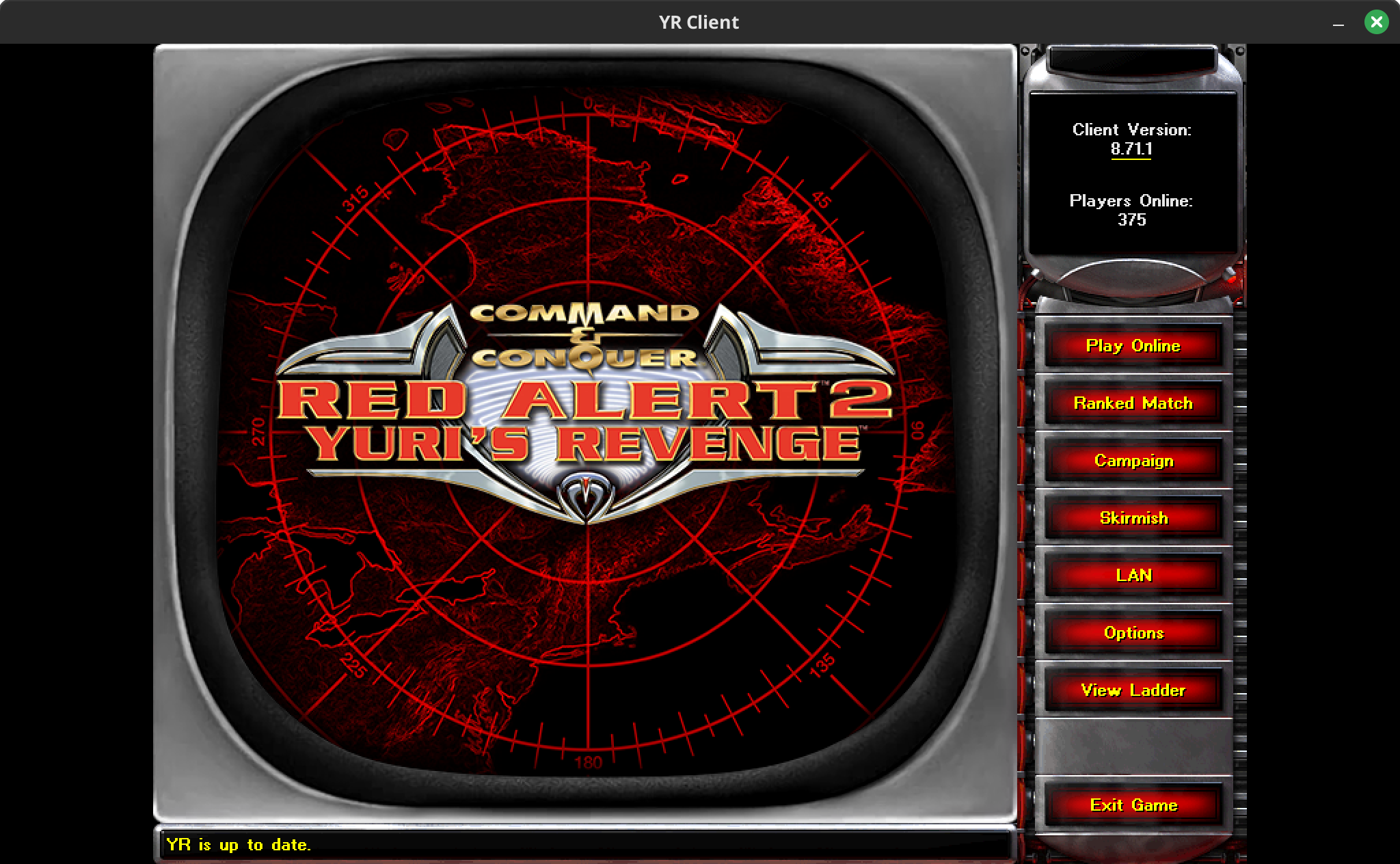
Prerequisites
Wine and winetricks should already be installed (not part of this guide). You need the original Red Alert 2 Game and to download the CnCNet Installer for Red Alert 2.
CnCNet Client Installation using Wine
# Configure wine to use a reasonable screen resolution and font size before installation (using the default wine prefix)
$ winecfg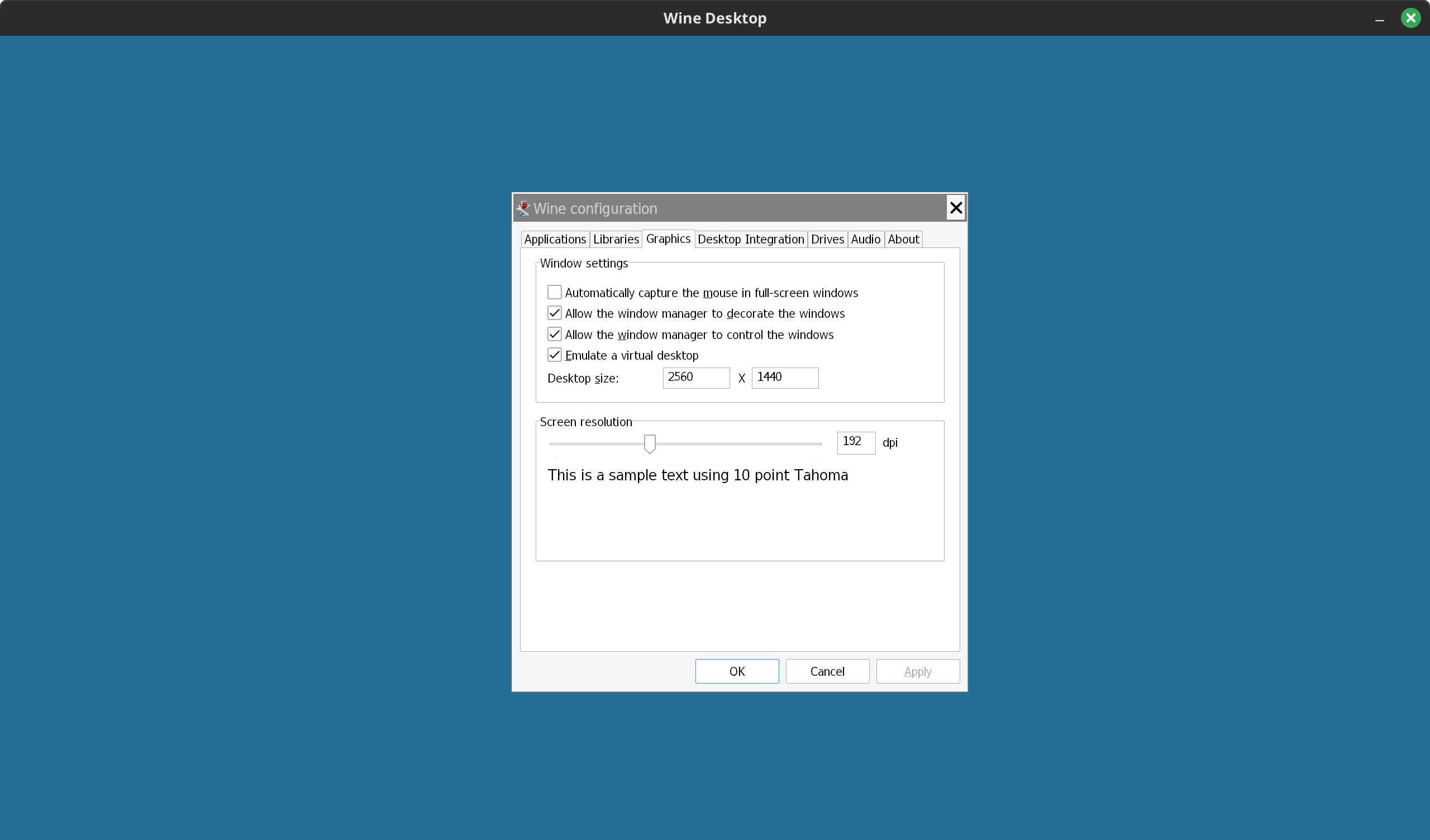
# copy the (mounted) game directory into home, e.g. ~/Downloads/ra2, and install the game Red Alert 2 Yuri's Revenge
$ wine ~/Downloads/ra2/setup.exe
# install dotnet 4.8
$ winetricks dotnet48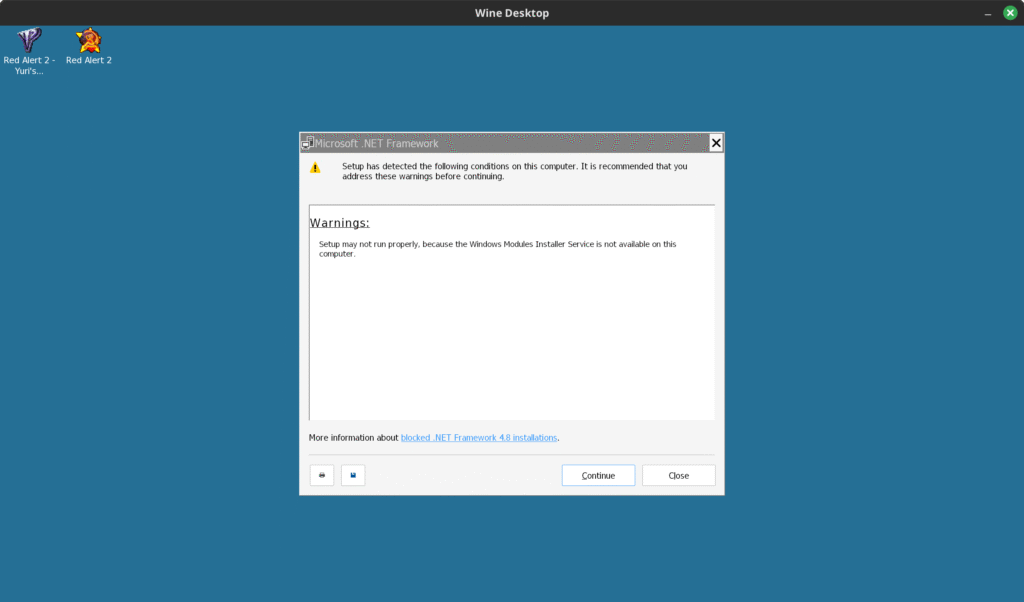
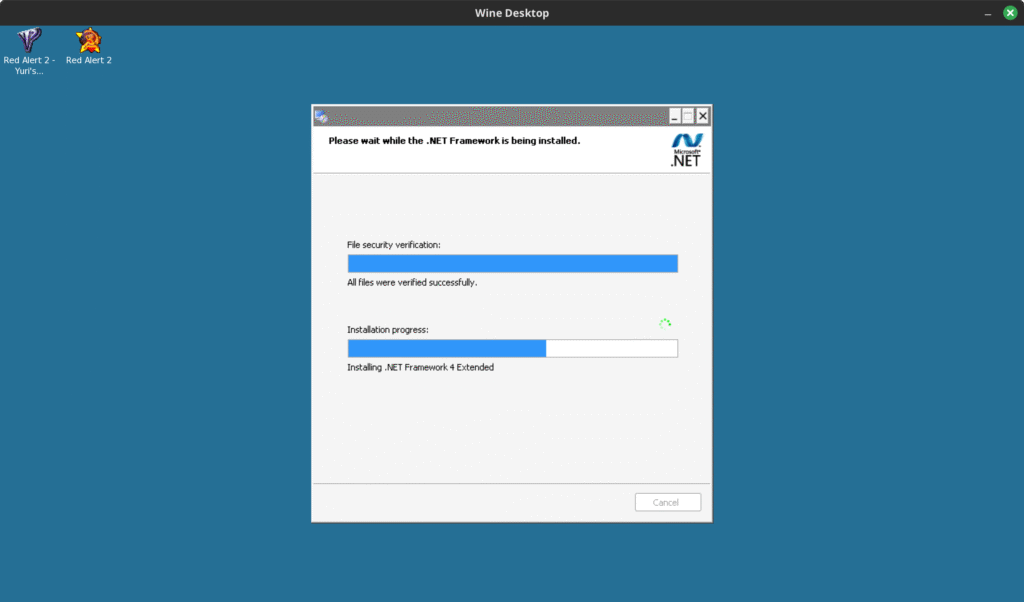
# install the CnCNet client, if it displays a black screen after installation, never mind just close wine
$ wine ~/Downloads/CnCNet5_YR_Installer.exe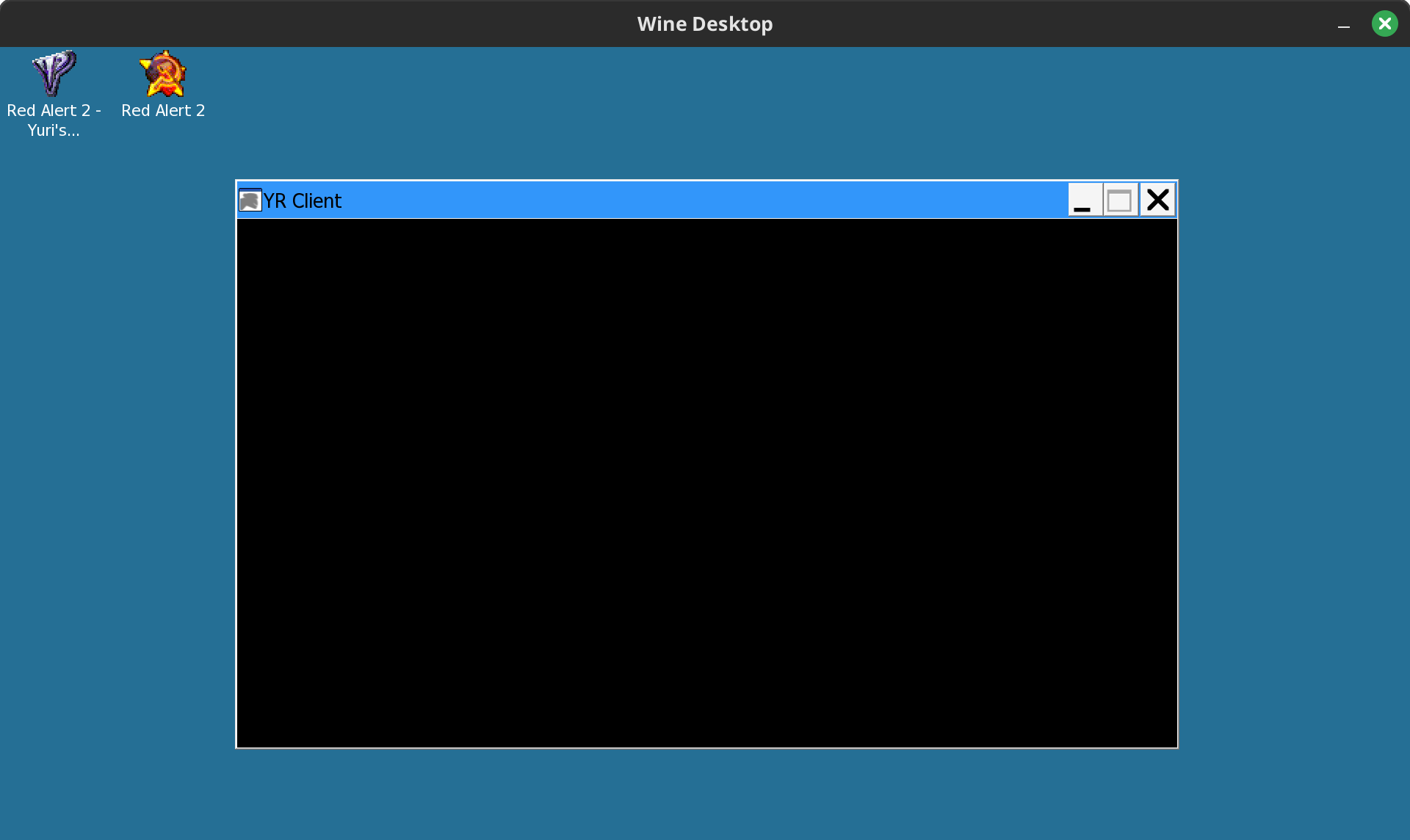
# start the OpenGl version of the client
$ wine C:\Program\ Files\ (x86)\Games\RA2\Resources\clientogl.exe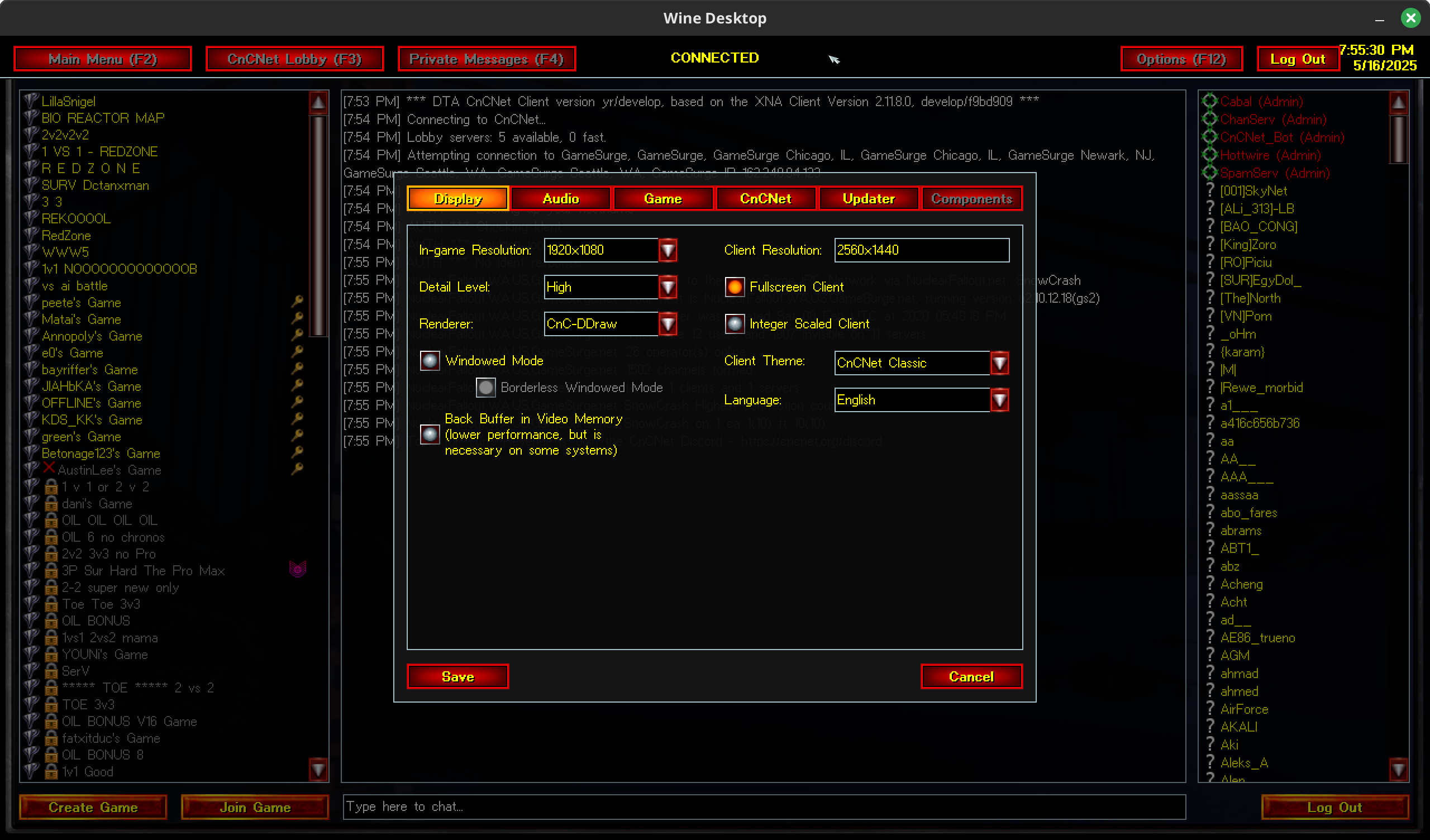
Create a launcher for the start menu
Instructions for Linux Mint 22 (other distributions should work similarly):
- right click on the start menu
- select Edit menu
- Select Games and click on New Item
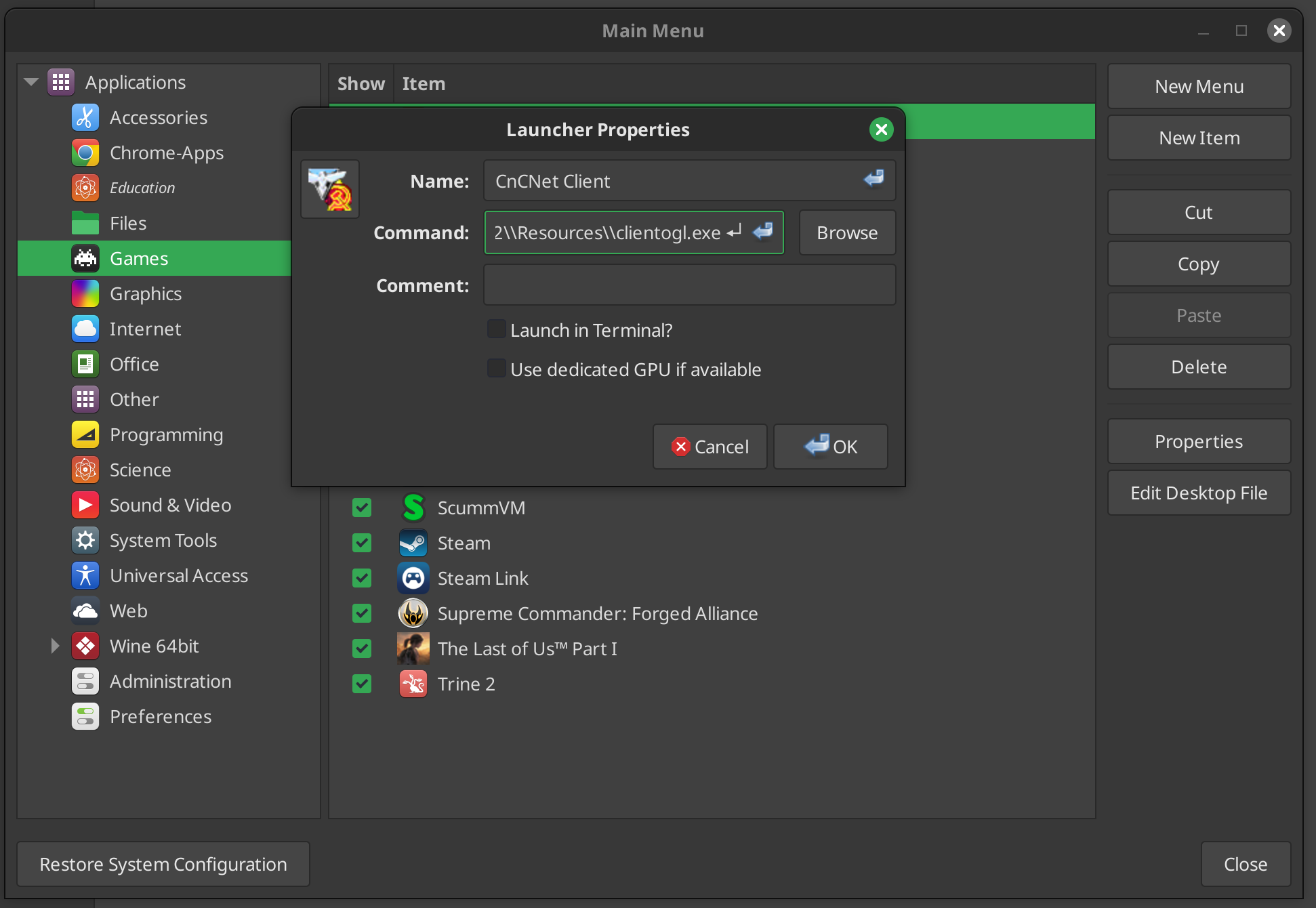
Command: wine C:\Program\ Files\ (x86)\Games\RA2\Resources\clientogl.exe
Enjoy!
Did you manage to get the latest version of cncnet to run? It seems to need dotnet48. I tried installing it according to your guide but with dotnet48 instead but without success: I can install everything, but when running the client I just see a black window but I can hear the sounds when hovering over the menu items.
Do you have any idea where the problem can be?
PS: Thanks for the guide!
Yeah, have the same problem now like you. CnCNet updated itself to the latest version, then ran into an error because it required dotnet48. So I updated wine and dotnet, both to the latest version. Then the installer completed, but now I also just have a black screen, no matter what windows version I use in wine.
I just did I quick search and found this page:
https://cc-resource-docs.readthedocs.io/winetricks/
Some people seem to recommend to use bottles or lutris instead. I don’t have time right now to dig deeper. Maybe you can try those out and report back here?
The link you posted was very helpful. I already had done all the steps described in the link (install dotnet48, mono etc.) but I got the black screen as mentioned. The step to actually get the client running is to launch the executable named “/resources/clientogl.exe” (in the RA2 directory) instead of the CNCNetYRLauncher.exe that I used to launch. The new executable is the opengl build. I did not try playing a real game (no time) but at least the launcher seems to work. I will post updates when I have further news.
Yes, I updated the guide accordingly.
what wine version were you using?
Sorry, but I don’t remember. But currently I’m on wine-9.0 (Ubuntu 9.0~repack-4build3) and it’s running fine.
How do you fix the “this product requires a 16 bit pixel depth” issue with Skirmish started from CNCNet?
Sorry, but don’t know. I would play around with the different renderer modes and also disable/enable windowed mode.